INAIR Pod
How to use INAIR Pod

1.1 Connect INAIR Glasses to Pod
Use the USB-C cable included in the package to connect the USB-C port at the bottom of the Pod to the right temple of the glasses.
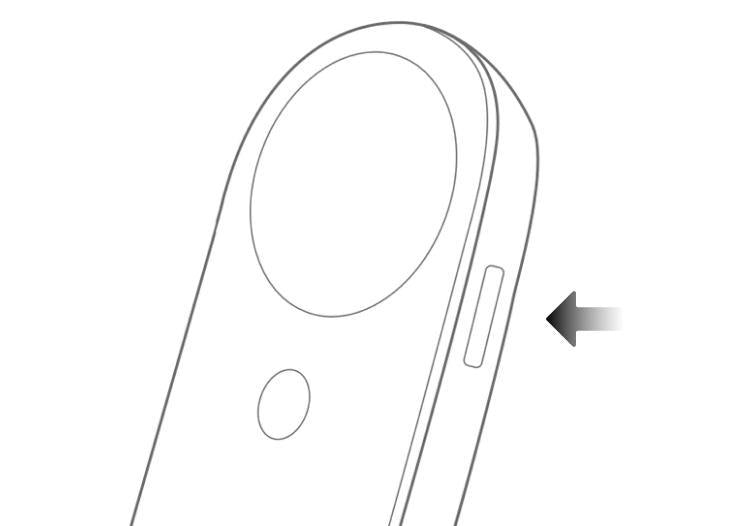
1.2 Power on & off
- You can hold down the button on the side of the Pod; after it vibrates, the INAIR logo will appear on the screen.
- You can long-pressing the power button for 3 seconds to access the shutdown window and selecting 'Shutdown'.
Note: If the Pod does not power on, you may need to charge the battery.
1.3 Wake up / Lock & Unlock Pod
1.3 Wake up / Lock & Unlock Pod
When the glasses are taken off, the Pod will turn off the display to save power and enter sleep mode when idle. If you need to use the Pod again, you can quickly wake it up and unlock it.
- After registering your fingerprint, you can place your finger on the power button to unlock the Pod.
- You can press the Pod's power button once to lock the screen.
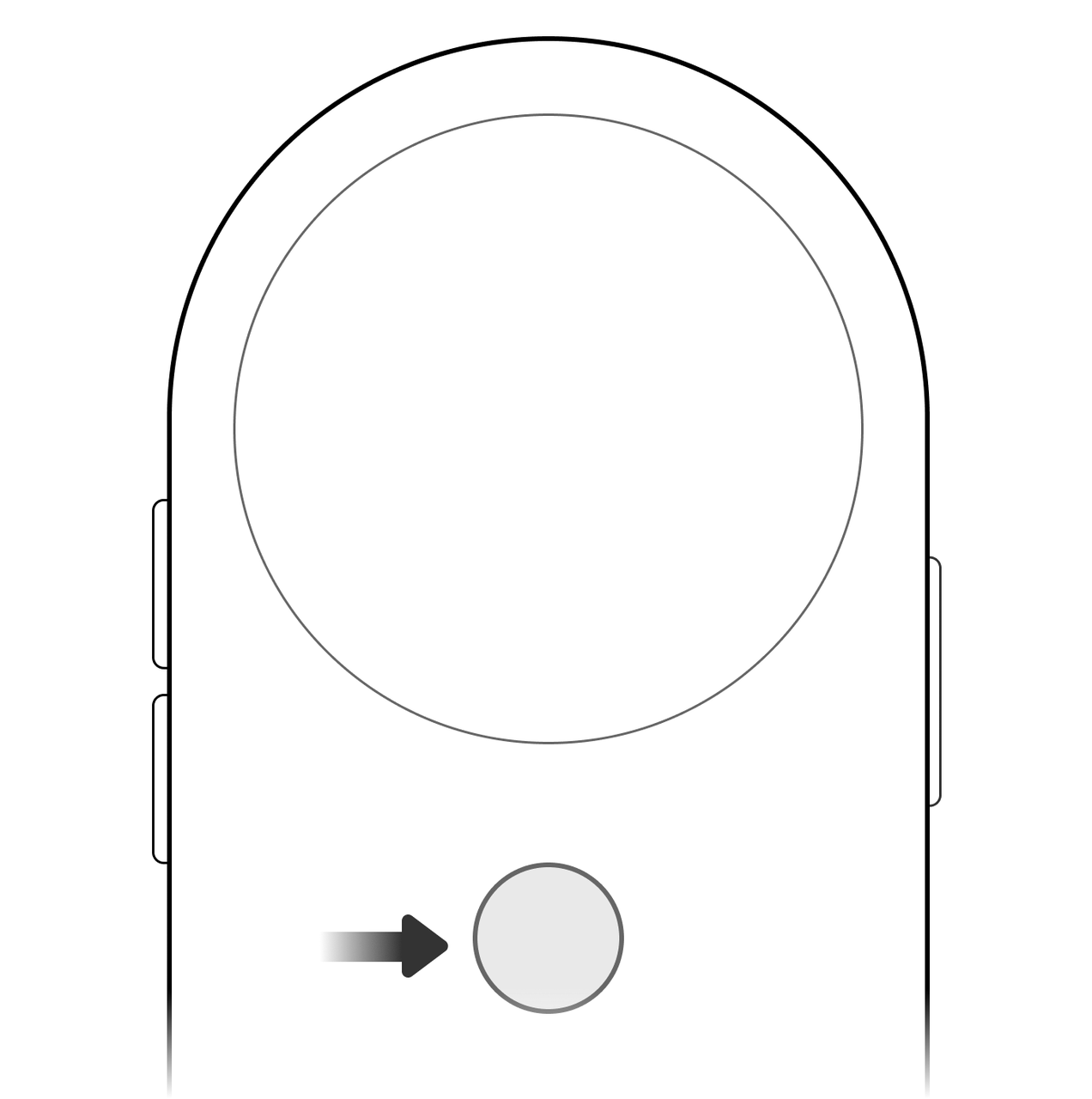
1.4 Wake up INAIR AI Agent
When the glasses are not connected, for the Pod's voice conversation feature, long-press the Home button on the Pod to activate the AI assistant. Ask questions or voice your requests, and the AI's text responses will show up on the Pod's touchscreen.
Buttons & Controls
Buttons & Controls


